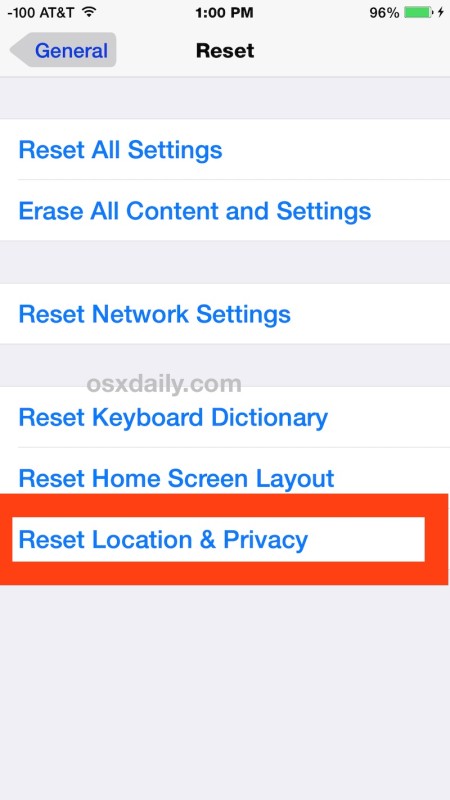Reset iTunes Lockdown Certificates in Mac OS X and Windows
Step #1. Very first thing you'll need to do is to quit iTunes and remove any iOS devices attached to your Mac or Windows PC.
Step #2. Now go to the Lockdown directory from the location discussed above depending on your device and OS.
Step #3. Select all the files in the Lockdown folder and delete them. This step might require you to enter your administrator password depending on the privileges you have set.
Step #4.
That's it; the certificates have been reset and you'll need to trust the computer once again when you connect an iOS device with iTunes. We have already mentioned earlier, but we would like to warn again to not mess with these files unless and until it is required.
sudo chmod go+w /private/var/db/lockdown or chmod 777 of the lockdown dir.
This changes the folder so that group (g) and other (o) have write access.
Locate Lockdown folder on Mac
The Lockdown folder on Mac is located at:
/private/var/db/lockdown/
Lockdown folder in Windows XP
C:\Documents and Settings\All Users\Application Data\Apple\Lockdown
Lockdown folder in Windows Vista
C:\Users\USERNAME\AppData\roaming\Apple Computer\Lockdown
Lockdown folder in Windows 7, Windows 8, and Windows 10
C:\ProgramData\Apple\Lockdown